How to Use the Family Link App from Google to Connect With Your Kids!
Technology is a big part of our lives, and as much as we want our kids to use it to connect with the world, we also want to stay connected with our kids. This is why we are using the Family Link app from Google. Read on to see my review, pros and cons, and basic information!
For some time I have wanted to find an app that would let me "track" my daughter as she played with her friends. There are several kids her age in the neighborhood, and they like to run from one house to the next...and I wanted a way to just glance and know where she was. I also wanted something that tracked which apps she used on her phone. Actually, I wanted that on all our tablets too! So when I had the opportunity to review the Family Link app from Google (and they said it could do all that and more...), I got really excited!
And you know what? The more I learned, the more excited I got! In fact, I think any family or preschool that uses tablets and phones will want to try out the Family Link app! Whether your children are younger, or in their teens, the Family Link app from Google lets you set digital ground rules to help guide them as they learn, play, and explore online!
Disclosure: I am sharing this information with you as part of the Mom It Forward Influencer Network. I am being compensated for this post, but like always, I only recommend products I love and would love to use. All opinions are my own!
Here are my Favorite Features of the Family Link App:
1- It tracks your child's location (assuming they bring their phone with them, of course)!
2- It tracks the apps they use and allows you to control their access!
3- It encourages you to talk with your children about app usage.
4- It allows you to program a "bed time" for the phone!
Here's what the location tracking looks like:
Your child's icon appears on a map inside the app!
The content controls this app gives you, the parent, are amazing!
At any point you can get a "report" on which apps your child has used. The report looks like this:
You can EASILY turn apps on and off, so (for example) they only have access to educational apps in the morning and games in the afternoon! You just slide the toggle button on or off any time you want!
And see how she spent 22 minutes on Google Chrome? She was using a math website. You can actually curate a list of allowed websites, block specific websites, or just put general filters to block content with themes you don't want. Use these tools as conversation prompts--the more you communicate with your kiddos, the better your relationship is!
Additionally, you can schedule times for different apps to be available so you don't have to do it manually!
And the best part: you really know all the content your kids have access to! You first preview a list of all the apps during the setup and either turn each one on or off. Then, any time your child wants to download a new app, they get this message:
and you get an "approval request:"
Boom. Content control!
After you approve it and your child installs it, you get an email to let you know there's a new app on your child's device:
It also requires you to approve purchases, so you don't have to worry about your kids "accidentally" spending money. ;)
Cool, right?!!
Finally, I seriously love the bedtime setting. You program the hours you want the phone or tablet to "sleep," and no matter what they're doing when the time hits, the phone switches to this screen:
You can still make emergency calls when the phone is "sleeping," and as a parent you can override the setting any time. We turned it on and off several times to see how it worked! ;)
Setting Up Family Link App from Google:
It took me about half an hour to set up the accounts. Here's what you need to know:
First, there are separate apps for children and parents. Family Link for kids will run on Android versions 7.0 and higher (though apparently there may be ways to get versions 5.0 and 6.0 to work too). Family Link for parents will run on Android versions 4.4 and higher and iPhone versions iOS9 and higher.
So to get started, download Family Link for Parents on your phone and Family Link for Children and Teens on your kids' phones. Google recommends having everyone download it together since it asks for permissions from both parents and children.
The parent phone will get a code that will need to be copied onto the child phone.
Parent phone:
Child phone:
Child phone:
Then the child will be invited to join the parent's group:
The child receives information about what the parent phone can see and do. It's really best to read through this with your kiddos so they know how it works, and keeps your communication "lines" open:
The app even tells the kids to go through the setup with a parent:
After the permissions and instruction screens, the devices are connected!
Your child can "see" what you see at any point from within the app:
We did have a tablet that didn't support the Family Link because it was running on Windows instead of Android:
My parent account allows me to "invite" other members, including my kids or husband. I LOVE that it includes 6 family members...because we have a big family. :)
There is also a "Family Library" that can share apps, movies, books!
There was one point during the set up that my daughter's phone got caught in a loop that kept repeating two of the permissions screens. I finally just turned off the phone, let it restart, and tried again. It worked perfectly after that!
Overall Review & Pros & Cons of Family Link:
Overall, we really love the Family Link app from Google! It does everything I was hoping for (like letting me track my daughter's location and which apps she uses on her phone), and has a few extra goodies too (like letting me control her apps and downloads and put the phone to bed)! We've set the app schedules together, so she still feels in control--the phone just enforces the limits she thinks are smart!
I put the Family Link icon on one of my home screens, so I can open it easily. I circled it in yellow so you can see what it looks like:
When I open the app and click on my daughter's icon, this is what I see:
It's super easy to approve app downloads, schedule apps in the settings, and see exactly where she is on a map! Seriously...everything I was hoping for!
The pros: easy to use, tracks the phone's location, schedules app and phone availability!
The cons: only that I have tablets that won't support it! Of course, those tablets are getting older, so it won't be too long before they get upgraded to devices that will support the Family Link!
I obviously love the Family Link app from Google, and am happy to recommend it to everyone! You can use it TODAY to set digital ground rules with your family!
Happy Educating,
Carla
I may share at any of these parties!

Never miss another post again! Sign up for our weekly updates newsletter and get links to all our posts once a week in your inbox! Sign up here!!






















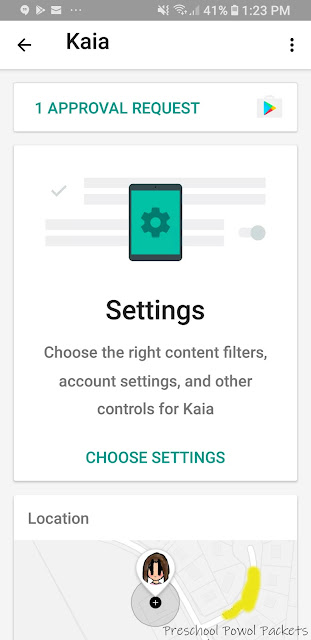




Comments